Advantages and Disadvantages of Working with Multiple Screens
 Two characteristics that represent most web designers are a need for productivity and a love for technology.
Two characteristics that represent most web designers are a need for productivity and a love for technology.
This desire for increased efficiency and productivity leads many designers to look to technology for methods that will improve their work flow.
One common approach for designers (and others who want to improve productivity) is to use multiple monitors. Using two or more monitors can bring a number of significant advantages to designers.
In this article we'll present some basic pros and cons of using multiple monitors, general instructions for setting them up, as well as a showcase of workstations that feature multiple monitors.
Advantages of Having Multiple Screens:
With so many designers using multiple screens, there must be some pretty significant advantages. Of course, everyone works differently, so the key is finding the setup that works best for you.
1. Increased Productivity
The biggest advantage for anyone, designers and those in other professions, is an increase in productivity.
There have been a number of studies performed over the years that have attempted to calculate the change in productivity from using multiple monitors. According to a study done by the Jon Peddie Research, productivity increases an average of 42% when using multiple displays.
The Pfeiffer Report from 2005 (testing the impact of large monitors and/or multiple monitors) found that improved productivity could result in an ROI of several thousand dollars per year.
Likewise, a study conducted by the University of Utah and NEC found 10% increases in productivity and 20% reduction in errors (plus reduced stress) for test workers that were using multiple monitors.
Their test company also experienced over 600% ROI. From the report, "Both the 24-inch widescreen and the 20-inch dual screens were significantly more productive than the 20 inch single monitor... Overall in spreadsheet task, the dual 20-inch monitors performed the best with a slight lead over the 24-inch widescreeen" (see this slide show of the results). This study has been reported by the Wall Street Journal and many others. However, the report also found that productivity gains max out and eventually decline when size becomes too big.
2. Designers Often Use Multiple Programs Simultaneously
Most designers have some type of workflow that involves using multiple programs at any given time.
Maybe you're flipping back and forth between Photoshop and Illustrator, or maybe it's an HTML editor, Internet browser and FTP applicati0n.
Whatever the case may be, it's very rare that a designer would only have one program open and would not be moving around at least periodically. Since using multiple programs is such a frequent occurrence for designers, having a second screen can make this juggling act much less painful and more productive.
3. Keep Email or Twitter Up on One Screen
If you're interested in being more connected and accessible to clients or to other professionals in your network, you may find that a second screen can make this much more feasible.
While you may be using the primary screen for the bulk of your work, you could have your email or Twitter open all the time in a second browser. While this practice is normally associated with reduced productivity, using a second screen for this purpose can help you to still stay focused on your work while allowing you to quickly scan what is coming through (and respond promptly) with a minor impact on your work.
4. Works Well with Laptops and Allows for Flexibility
Many designers are working from laptops and not staying at one desk all day every day. Setting up an additional monitor is easy with most laptops now.
This allows the designer to have a home office with a dual screen set up, but still allows for flexibly as it is easy to disconnect the second monitor and take the laptop wherever you need to go. Setting it up is simple, and taking the laptop somewhere else only takes a minute.
5. Sharing Data Between Applications Can Be Easier
Not only do most designers work with multiple programs at once, but sharing data is also very common, for example copying code from one application to another, or opening an image in Dreamweaver that was created in Photoshop. All these things can be streamlined with the help of a second screen. Moving from one screen to the next is often easier than using multiple applications on one screen.
6. Using Skype While Still Having Access to Other Data
Some designers use Skype for video conferencing with clients or colleagues.
If this is the case for you, a second screen can make it easier to have a video conference and still have normal access to your screen to look at other things during the conference.
Most video conferences will involve looking at websites, mockups, or something else that will need to be seen at some point during the conference.
7. For Easier Comparison
There are a lot of aspects of a designer's job that involve attention to detail.
Some of these areas require comparison, such as comparing different versions of a design, testing in multiple browsers, and working from one image or design to another.
In these situations it's easier, quicker, and generally more effective to compare side-by-side using two screens rather than flipping back and forth constantly.
8. It's Very Easy
Extending your computer to a second screen is actually very easy, although to many people it sounds like it would be more difficult or involved than it really is. If you've been wanting to try a dual screen set up but have been putting it off, there's really no reason not to give it a shot.
More advanced set ups can obviously get more complicated, but a second screen is not difficult in most situations.
Disadvantages of Having Multiple Screens:
With all the advantages of having multiple screens, it's only fair to also look at the potential disadvantages of having more than one screen. Although there are not many of them, they should be considered.
1. More Potential for Distractions
Probably the biggest disadvantage to having more than one screen is the added risk of distractions.
It's easy enough to get distracted when you're working with just one screen, and even more so when you add to it. I mentioned the possibility of using the second screen to keep your email or Twitter open all the time.
While this is potentially a good thing for communication purposes, without some resistance to distraction it could also be a productivity killer. It really depends on your workflow and your own personal preferences.
2. Potential Lack of Resources
From a technical perspective, a disadvantage is that the resources of the video card are divided between each display. Depending on your system and what programs you are running, you may notice a difference in performance.
3. Lack of Desk Space
Unfortunately, the amount of available space of a desk can easily be a hindrance when it comes to getting set up for maximum efficiency.
Fortunately, flat panel and LCD monitors take up only a fraction of the space required by monitors of the past. If space is your primary concern, see if you can rearrange your desk to make it feasible, or you could even purchase a larger desk if that is within your control.
4. Cost
If you currently only have a traditional set up, you'll need to get an additional monitor.
While the cost has come down considerably, it is still a barrier in some situations, especially for those who are uncertain if they would even prefer working with a second screen.
5. Too Much Space
Jeff Atwood of Coding Horor calls it The Large Display Paradox. When using very large monitors you may wind up spending too much time resizing and arranging windows.
This is an issue that you won't encounter on smaller displays where you tend to work with one maximized window at a time.
What You'll Need:
Adding a second monitor is pretty straightforward, and we'll provide some instructions here.
Adding a third (and more) gets a little more tricky and will depend on your setup (see the resources section towards the end of this post).
For adding a second monitor, if you're working from a desktop computer, you will need a video card that provides ports for two monitors (or you'll need to buy a second video card). For laptops you will need one port for a monitor (and the laptop screen is the other), which is included on almost all laptops from the past several years. iMacs have a port for a second monitor built-in.
How to Set Up a Second Monitor on Windows Vista:
1 - Connect a second monitor.
2 - Right click on the Desktop.
3 - Click on "Personalize".
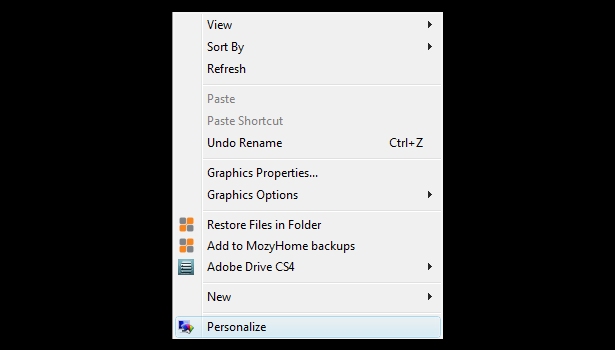
4 - Click on "Display Settings".
5 - Line up your monitors. In the image below, my primary monitor is on the right. If you want to switch that just click and drag one of the monitors to the other side.
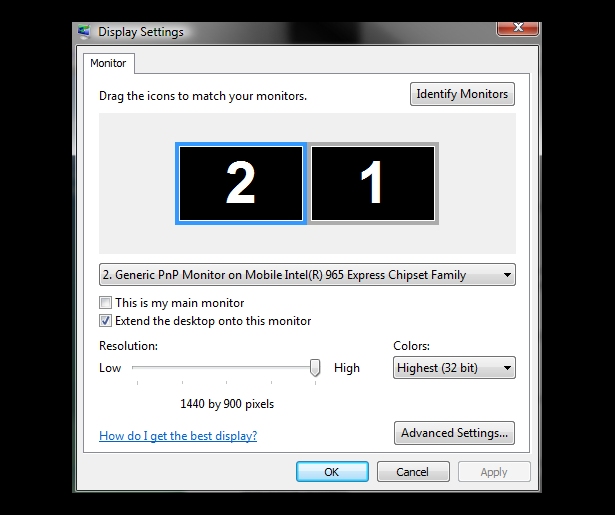
6 - Set the resolution.
7 - Check "Extend the desktop onto this monitor" for the second monitor.
8 - Click "OK".
Your desktop background should now be duplicated on your second screen and you'll be able to drag programs to the second screen.
How to Set Up a Second Monitor on a Mac:
1 - Connect a second monitor.
2 - Go to the Apple menu.
3 - Select "System Preferences".
4 - Select "Displays".
5 - Select "Arrangement".
6 - Make sure that "Mirror Displays" is un-checked.
7 - Align your monitors properly by dragging one, or leave them as they are shown (you can also drag them up and down to match the height relative to the actual position).
Showcase of Multi Screen Work Stations:
Now let's take a look at some multi screen work stations in a real world setting. (For more, please see The Workstations of Popular Websites.) Most of these are examples of very typical multi screen workstations that could by achieved relatively easily. Hopefully this gives you some ideas that may be useful for your own office.

Photo from Aaronage.

Photo from Josh McConnell

Photo from Basajaun

Photo from Feras Hare
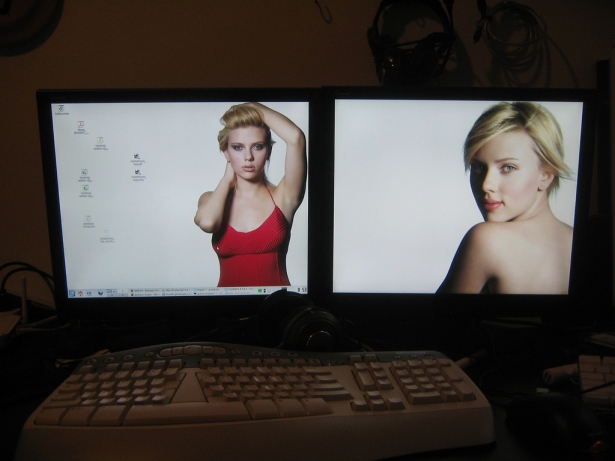
Photo from Gubatron

Photo from mloskot

Photo from Paris Apostolopoulos

Photo from nechbi

Photo from Andrew

Photo from Archigeek

Photo from Travis Isaacs

Photo from JacobS

Photo from Tom Borowski

Photo from Enrique T

Photo from Fun with Fred

Photo from Rob 'n' Rae

Photo from Graphix Guru

Photo from elliottcable

Photo from XiXiDu
Multi Screen Resources:
While you don't necessarily need anything extra to get a multi screen set up working (besides an extra monitor of course), there are a number of available resources that can be helpful in one way or another.
UltraMon (Windows)
UltraMon helps to improve efficiency for users of multiple monitors by adding additional options for maximizing screens to the desktop and moving windows. It also adds an additional task bar for each secondary monitor, which only shows tasks from the monitor it is on. There are also a number of other features. A single license costs $39.95.
Matrox Graphics eXpansion Modules
DualHead2Go and TripleHead2Go are small devices that help you to connect two or three monitors to a laptop or desktop. They connect to the VGA or DVI output and use your system's GPU to provide high-quality 2D, 3D and video across all monitors.
PowerStrip
PowerStrip provides advanced, multi-monitor, programmable hardware support to a wide range of graphics cards. PowerStrip is try-before-you-buy shareware. You can download it and try it for free, and pay $29.95 for a single-user license.
Multiplicity
Multiplicity lets you control multiple computers with a single mouse and keyboard. You can easily move files from one computer to another, or even copy and paste. The cost of a license starts at $29.95.
Synergy
Synergy lets you easily share a single mouse and keyboard between multiple computers with different operating systems, each with its own display, without special hardware. It's intended for users with multiple computers on their desk since each system uses its own monitor(s). It is open source and available as a free download.
Hack Attack: Control Multiple Computers with a Single Keyboard and Mouse
An article from Lifehacker about using Synergy.
Teleport (Mac)
Teleport lets you control several Macs with a single keyboard and mouse. It works basically the same as a typical dual screen set up, except that it uses two (or more) computers instead of one.
Multi-Monitor FAQ
If you have questions about the topic, or if you're having trouble getting set up, this FAQ can prove to be a helpful resource.
For Further Reading and Research:
- Virtues of a Second Screen
- Multi-Monitor on Wikipedia
- How Do I Set Up Dual Monitors in Windows Vista
- How to Set Up a Multi Monitor Display on a Mac
- How to Set Up Two Monitors
- Does More Than One Monitor Improve Productivity?
Written exclusively for WDD by Steven Snell, a web designer and freelance blogger. You can find more of his writing at the Vandelay Design blog and DesignM.ag.
Do you use multiple screens in your work? What are the major advantages for you? Please share with us in the comments' area below...

















