 Google+ unveiled itself to the public amidst a chorus of praise and adulation from techies all over the globe. Unfortunately, it also earned a good amount of scorn from individuals who were not ready to grasp the unique philosophy Google+ was promoting. That philosophy is one of openness.
Unlike Facebook, Google+ is designed to connect strangers, and inspire collaboration and contribution. It has proven to be an amazing platform for promoting ideas, brands and people.
Since its early rollout, Google+ has forced competitors to begin evolving, inspiring platforms such as Facebook and Twitter to develop new ways of thinking about social media and the functionality they offer.
When used correctly, Google+ is a unique and powerful opportunity to widen your reach, professionally or personally. From making your profile pop to mastering your stream, I'll share 25 of the most useful Google+ Tips and Tricks to get you going.
Google+ unveiled itself to the public amidst a chorus of praise and adulation from techies all over the globe. Unfortunately, it also earned a good amount of scorn from individuals who were not ready to grasp the unique philosophy Google+ was promoting. That philosophy is one of openness.
Unlike Facebook, Google+ is designed to connect strangers, and inspire collaboration and contribution. It has proven to be an amazing platform for promoting ideas, brands and people.
Since its early rollout, Google+ has forced competitors to begin evolving, inspiring platforms such as Facebook and Twitter to develop new ways of thinking about social media and the functionality they offer.
When used correctly, Google+ is a unique and powerful opportunity to widen your reach, professionally or personally. From making your profile pop to mastering your stream, I'll share 25 of the most useful Google+ Tips and Tricks to get you going.
Your Profile
The first thing to do when joining any new community, is create a provocative profile that inspires viewers to follow you. Your Google+ profile offers several ways for you to tailor your first impression and communicate your personal brand. 1. Keep your "Current" employer unchecked. This allows you to use the "Occupation" field to describe what you do and like. When others hover over your name on their streams or notifications, they will see a "Google Card" containing your profile photo, name and the contents of this field. 2. If you want to set a quote or tagline, click the space under your name instead. Keeping your "Occupation" text concise and descriptive increases the chance someone will circle you and share content you find interesting.
3. Your Profile Photo is linked to a special album in Picasa, the photo management component of Google's extensive application suite. Curious visitors can click your photo directly from your profile to cycle through the album. This presents a unique opportunity for creating a short visual story about yourself, a flipbook type animation, or hiding a humorous "Easter egg" at the end of a long series of snapshots.
4. Create a mini-portfolio to show off your work or use your "Scrapbook" to devise a clever header graphic. Enter Edit Profile mode click the header area to manage images directly, or use Picasa to upload them to your "Scrapbook." The order in which they appear is controlled by clicking "Organize" from the album view in Picasa.
2. If you want to set a quote or tagline, click the space under your name instead. Keeping your "Occupation" text concise and descriptive increases the chance someone will circle you and share content you find interesting.
3. Your Profile Photo is linked to a special album in Picasa, the photo management component of Google's extensive application suite. Curious visitors can click your photo directly from your profile to cycle through the album. This presents a unique opportunity for creating a short visual story about yourself, a flipbook type animation, or hiding a humorous "Easter egg" at the end of a long series of snapshots.
4. Create a mini-portfolio to show off your work or use your "Scrapbook" to devise a clever header graphic. Enter Edit Profile mode click the header area to manage images directly, or use Picasa to upload them to your "Scrapbook." The order in which they appear is controlled by clicking "Organize" from the album view in Picasa.
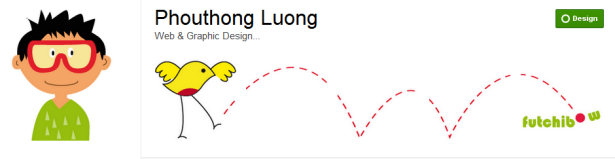
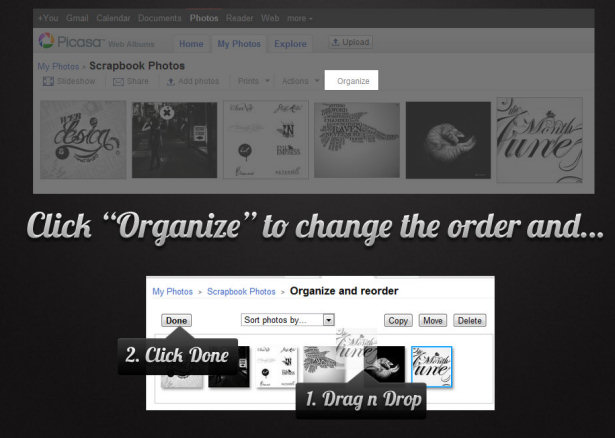 5. Add links to your services and contact pages, in addition to linking to your portfolio and social profiles. Google+ is teeming with industry professionals and prospects, and adding these links will make them visible in search results.
5. Add links to your services and contact pages, in addition to linking to your portfolio and social profiles. Google+ is teeming with industry professionals and prospects, and adding these links will make them visible in search results.
Circles
6. Create a set of circles specific to your interests. Think of these as RSS feeds of people you find the most interesting. Your following can grow rapidly, making it difficult to manage your stream and keep up with everything, so this trick will keep you from getting overwhelmed. Drag these to the beginning of the list so they show up first in the stream list on the Home page. 7. Create another set of circles for topics you wish to target to specific groups of people. Use these circles to share content, whereas your first set is only for managing your stream. As you gain new followers, "subscribe" them to topic circles that match their interests. If you can't tell, check your "Incoming" stream often to see what people are posting.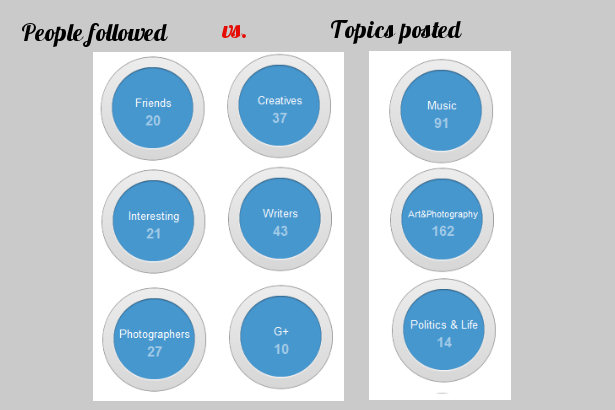 8. While publishing content to specific circles will help target certain audiences, †consider posting most of your content publicly. Public content encourages new people to follow you, and lets the world know you are active. It will also show up on Google+ stream services you add your profile to, or plugins you install on your website, increasing your ranking and viability.
9. Create specialized circles for bookmarking or sharing content to services such as Evernote or RPC-enabled blogs. Add yourself to the circle, then click "Add a new person" to add your Evernote or RPC email address. When sharing to this circle, don't forget to click the "notify" box to email the post.
8. While publishing content to specific circles will help target certain audiences, †consider posting most of your content publicly. Public content encourages new people to follow you, and lets the world know you are active. It will also show up on Google+ stream services you add your profile to, or plugins you install on your website, increasing your ranking and viability.
9. Create specialized circles for bookmarking or sharing content to services such as Evernote or RPC-enabled blogs. Add yourself to the circle, then click "Add a new person" to add your Evernote or RPC email address. When sharing to this circle, don't forget to click the "notify" box to email the post.
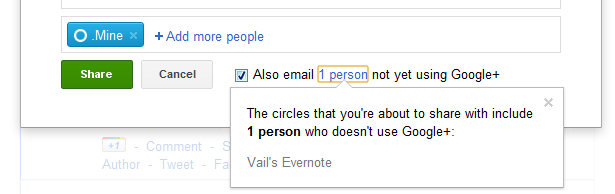
Home Page
The Home page is where you will spend the most time on Google+, unless you are sucked into the new Game feature. From here, you can filter your stream by clicking specific circle links on the left, and use keyboard controls to move around quickly. 10. J will jump from one post to the next, while K will scroll you back up. 11. If your Chat widget is looking a bit lonely, check out How to Chat with People in your Google+ Circle Post like a pro. 12. Click the "Mute this Post" option in the post menu to stop notifications on any post where you have added comments.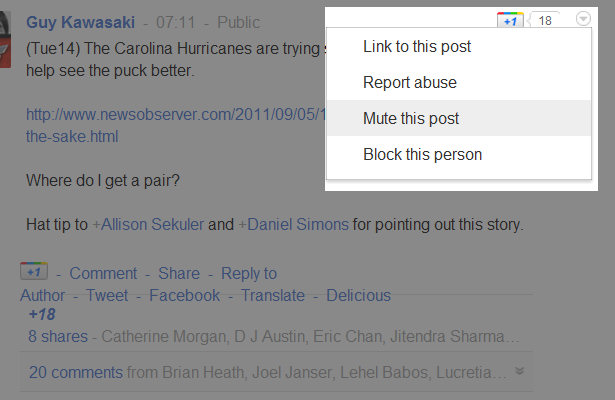 13. Click the timestamp to get a quick permalink to a single post.
13. Click the timestamp to get a quick permalink to a single post.
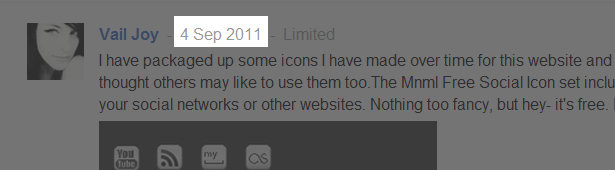 14. Add a "+" to the beginning of a name to generate a hotlink to their profile in your posts or comments. This will also notify the person that they were mentioned.
15. Format your posts by adding special symbols before and after a word or line of text. For example:
14. Add a "+" to the beginning of a name to generate a hotlink to their profile in your posts or comments. This will also notify the person that they were mentioned.
15. Format your posts by adding special symbols before and after a word or line of text. For example:*bold*
_italic_
- strikethrough - 16. Add a poll to a published post by instructing your readers to +1 to vote, and then quickly add comments containing the choices. Afterwards, select "Disable Comments" from your post menu to encourage voting.
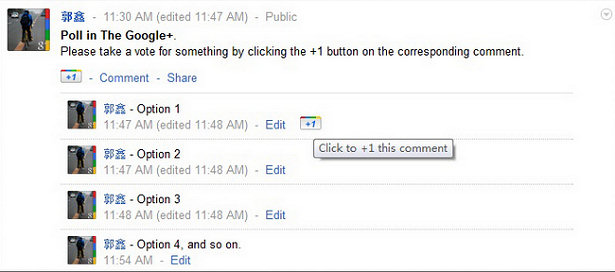
Google+ Photos vs. Picasa
This is a feature of Google+ still undergoing major changes and fine-tuning, and if you are not a veteran Picasa user, things may seem a bit disjointed. 17. Drag and drop content from your desktop or the web into the post box for faster sharing. 18. Click the "Create an Album" option when adding images directly to a post. By default, images will be added to a general album otherwise.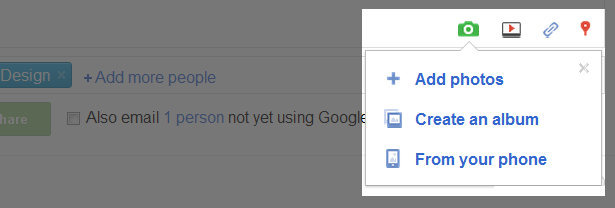 19. Share entire albums to Google+ from Picasa by clicking "Share" in the right sidebar. When creating albums, always go into Picasa to uncheck the "Notify" box in the right sidebar, or your circles will be notified every time you add an image.
19. Share entire albums to Google+ from Picasa by clicking "Share" in the right sidebar. When creating albums, always go into Picasa to uncheck the "Notify" box in the right sidebar, or your circles will be notified every time you add an image.
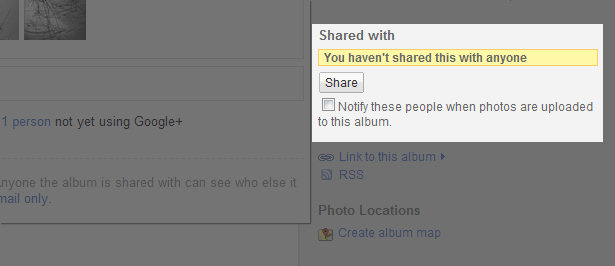 20. If you don't like how your albums are appearing on your Photo page, click the album and select "Actions > Album Properties." Change the album date to manipulate the order in which it appears.
21. If you only want to rename an album, you can do so easily from your Photo page in Google Plus by clicking the album title at the top of the page to edit it. You may also change permissions by clicking the "Visible to" link.
20. If you don't like how your albums are appearing on your Photo page, click the album and select "Actions > Album Properties." Change the album date to manipulate the order in which it appears.
21. If you only want to rename an album, you can do so easily from your Photo page in Google Plus by clicking the album title at the top of the page to edit it. You may also change permissions by clicking the "Visible to" link.
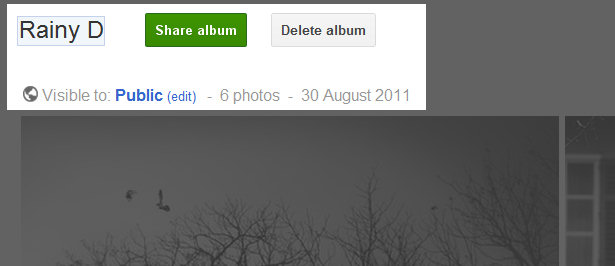
RSS Feeds
22. Grab your RSS feed URL by appending your Google+ profile ID to the end of this URL: http://plusfeed.appspot.com/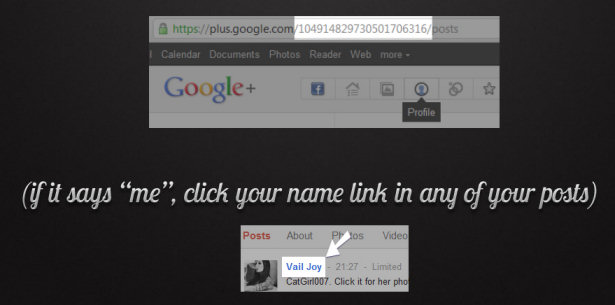 23. If you use WordPress, check out Lifestream or the Google+ Social Stream widget.
23. If you use WordPress, check out Lifestream or the Google+ Social Stream widget.
Your Vanity URL
24. Now that you've gotten the hang of Google+, are generating content and gaining a decent following, you probably want to start promoting your profile. The default profile URL is long and ugly, and while any URL shortener will do, gplus.to and plusya.com offer Google+ specific vanity URL services that may be a better choice. Plusya provides the added benefit of analytics to give you a detailed view of how your link is used.Addons & Extensions
25. A host of Google+ add-ons are available for Firefox and Google Chrome that will enhance your Google+ experience. Check out designer Graham Smith's Google+ Apps collection for a head start. A few recommendations include the Facebook and Twitter feed extensions (available for both Firefox and Chrome) and the Publish Sync extension for chrome, which allows you share Google+ posts directly to Twitter or Facebook. To learn more or contribute your own tips, artistic talent or translations, head over to the Google+ Guide Project, a knowledge collaboration made possible by readers like you. Feel free to leave your own tips in the comments!Vail Joy
Written exclusively for Webdesigner Depot by Vail Joy. She is a freelance designer and tech blogger with a deep interest in all things web-related. She also enjoys writing for WIX, the free website builder.
Read Next
3 Essential Design Trends, May 2024
Integrated navigation elements, interactive typography, and digital overprints are three website design trends making…
How to Write World-Beating Web Content
Writing for the web is different from all other formats. We typically do not read to any real depth on the web; we…
By Louise North
20 Best New Websites, April 2024
Welcome to our sites of the month for April. With some websites, the details make all the difference, while in others,…
Exciting New Tools for Designers, April 2024
Welcome to our April tools collection. There are no practical jokes here, just practical gadgets, services, and apps to…
How Web Designers Can Stay Relevant in the Age of AI
The digital landscape is evolving rapidly. With the advent of AI, every sector is witnessing a revolution, including…
By Louise North
14 Top UX Tools for Designers in 2024
User Experience (UX) is one of the most important fields of design, so it should come as no surprise that there are a…
By Simon Sterne
What Negative Effects Does a Bad Website Design Have On My Business?
Consumer expectations for a responsive, immersive, and visually appealing website experience have never been higher. In…
10+ Best Resources & Tools for Web Designers (2024 update)
Is searching for the best web design tools to suit your needs akin to having a recurring bad dream? Does each…
By WDD Staff
3 Essential Design Trends, April 2024
Ready to jump into some amazing new design ideas for Spring? Our roundup has everything from UX to color trends…
How to Plan Your First Successful Website
Planning a new website can be exciting and — if you’re anything like me — a little daunting. Whether you’re an…
By Simon Sterne
15 Best New Fonts, March 2024
Welcome to March’s edition of our roundup of the best new fonts for designers. This month’s compilation includes…
By Ben Moss
LimeWire Developer APIs Herald a New Era of AI Integration
Generative AI is a fascinating technology. Far from the design killer some people feared, it is an empowering and…
By WDD Staff
















