 In traditional JavaScript coding, if you want to get any information from a database or a file on the server, or send user information to a server, you will have to make an HTML form and GET or POST data to the server. The user will have to click the "Submit" button to send/get the information, wait for the server to respond, and then a new page will load with the results.
Because the server returns a new page each time the user submits input, traditional web applications can run slowly and tend to be less user-friendly. With AJAX, your JavaScript communicates directly with the server, through the JavaScript XMLHttpRequest object.
With an HTTP request, a web page can make a request to, and get a response from a web server, without reloading the page. The user will stay on the same page, and he or she will not notice that scripts request pages, or send data to a server in the background.
This picture is a simplified introduction about how Ajax works:
In traditional JavaScript coding, if you want to get any information from a database or a file on the server, or send user information to a server, you will have to make an HTML form and GET or POST data to the server. The user will have to click the "Submit" button to send/get the information, wait for the server to respond, and then a new page will load with the results.
Because the server returns a new page each time the user submits input, traditional web applications can run slowly and tend to be less user-friendly. With AJAX, your JavaScript communicates directly with the server, through the JavaScript XMLHttpRequest object.
With an HTTP request, a web page can make a request to, and get a response from a web server, without reloading the page. The user will stay on the same page, and he or she will not notice that scripts request pages, or send data to a server in the background.
This picture is a simplified introduction about how Ajax works:
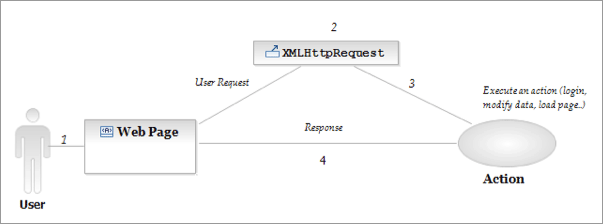 The user sends a request that executes an action and the action's response is showed into a layer, identify by an ID, without reload the full page. For example a layer with this id:
<div id="ajaxResponse"></div>
In the next steps we will see how to create an XMLHttpRequest and receive response from the server.
The user sends a request that executes an action and the action's response is showed into a layer, identify by an ID, without reload the full page. For example a layer with this id:
<div id="ajaxResponse"></div>
In the next steps we will see how to create an XMLHttpRequest and receive response from the server.
1. Create XMLhttpRequest
Different browsers use different methods to create the XMLHttpRequest object. Internet Explorer uses an ActiveXObject, while other browsers use the built-in JavaScript object called XMLHttpRequest. To create this object, and deal with different browsers, we are going to use a "try and catch" statement. function ajaxFunction() { var xmlHttp; try { // Firefox, Opera 8.0+, Safari xmlHttp=new XMLHttpRequest(); } catch (e) { // Internet Explorer try { xmlHttp=new ActiveXObject("Msxml2.XMLHTTP"); } catch (e) { try { xmlHttp=new ActiveXObject("Microsoft.XMLHTTP"); } catch (e) { alert("Your browser does not support AJAX!"); return false; } } }2. Sending request to the server
To send off a request to the server, we use the open() method and the send() method. The open() method takes three arguments. The first argument defines which method to use when sending the request (GET or POST). The second argument specifies the URL of the server-side script. The third argument specifies that the request should be handled asynchronously. The send() method sends the request off to the server. xmlHttp.open("GET","time.asp",true); xmlHttp.send(null);3. Writing server side script
The responseText will store the data returned from the server. Here we want to send back the current time. The code in "time.asp" looks like this: <% response.expires=-1 response.write(time) %>4. Consuming the response
Now we need to consume the response received and display it to the user. xmlHttp.onreadystatechange=function() { if(xmlHttp.readyState==4) { document.myForm.time.value=xmlHttp.responseText; } } xmlHttp.open("GET","time.asp",true); xmlHttp.send(null); }5. Complete the code
Now we must decide when the AJAX function should be executed. We will let the function run "behind the scenes" when the user types something in the username text field. The complete code looks like this: <html> <body> <script type="text/javascript"> function ajaxFunction() { var xmlHttp; try { // Firefox, Opera 8.0+, Safari xmlHttp=new XMLHttpRequest(); } catch (e) { // Internet Explorer try { xmlHttp=new ActiveXObject("Msxml2.XMLHTTP"); } catch (e) { try { xmlHttp=new ActiveXObject("Microsoft.XMLHTTP"); } catch (e) { alert("Your browser does not support AJAX!"); return false; } } } xmlHttp.onreadystatechange=function() { if(xmlHttp.readyState==4) { document.myForm.time.value=xmlHttp.responseText; } } xmlHttp.open("GET","time.asp",true); xmlHttp.send(null); } </script> <form name="myForm"> Name: <input type="text" onkeyup="ajaxFunction();" name="username" /> Time: <input type="text" name="time" /> </form> </body> </html>WDD Staff
WDD staff are proud to be able to bring you this daily blog about web design and development. If there's something you think we should be talking about let us know @DesignerDepot.
Read Next
15 Best New Fonts, July 2024
Welcome to our monthly roundup of the best fonts we’ve found online in the last four weeks. This month, there are fewer…
By Ben Moss
20 Best New Websites, July 2024
Welcome to July’s round up of websites to inspire you. This month’s collection ranges from the most stripped-back…
Top 7 WordPress Plugins for 2024: Enhance Your Site's Performance
WordPress is a hands-down favorite of website designers and developers. Renowned for its flexibility and ease of use,…
By WDD Staff
Exciting New Tools for Designers, July 2024
Welcome to this July’s collection of tools, gathered from around the web over the past month. We hope you’ll find…
3 Essential Design Trends, July 2024
Add some summer sizzle to your design projects with trendy website elements. Learn what's trending and how to use these…
15 Best New Fonts, June 2024
Welcome to our roundup of the best new fonts we’ve found online in the last month. This month, there are notably fewer…
By Ben Moss
20 Best New Websites, June 2024
Arranging content in an easily accessible way is the backbone of any user-friendly website. A good website will present…
Exciting New Tools for Designers, June 2024
In this month’s roundup of the best tools for web designers and developers, we’ll explore a range of new and noteworthy…
3 Essential Design Trends, June 2024
Summer is off to a fun start with some highly dramatic website design trends showing up in projects. Let's dive in!
15 Best New Fonts, May 2024
In this month’s edition, there are lots of historically-inspired typefaces, more of the growing trend for French…
By Ben Moss
How to Reduce The Carbon Footprint of Your Website
On average, a web page produces 4.61 grams of CO2 for every page view; for whole sites, that amounts to hundreds of KG…
By Simon Sterne
20 Best New Websites, May 2024
Welcome to May’s compilation of the best sites on the web. This month we’re focused on color for younger humans,…














