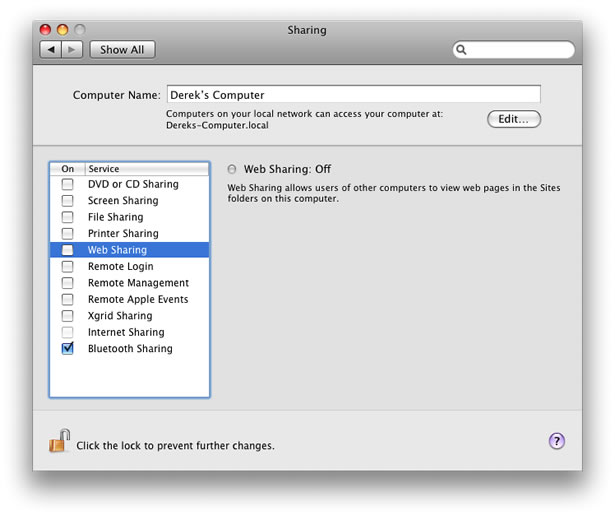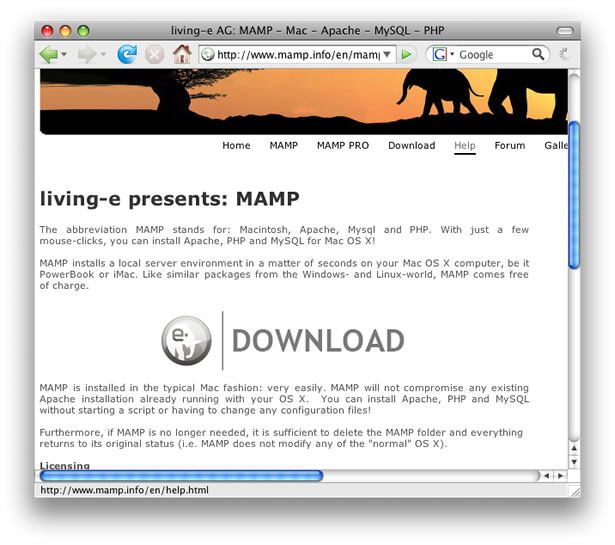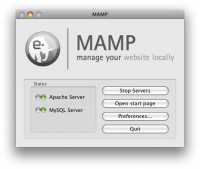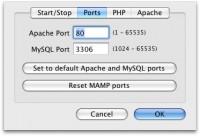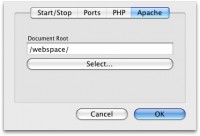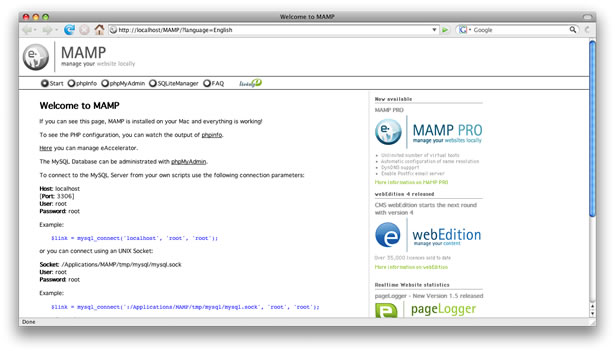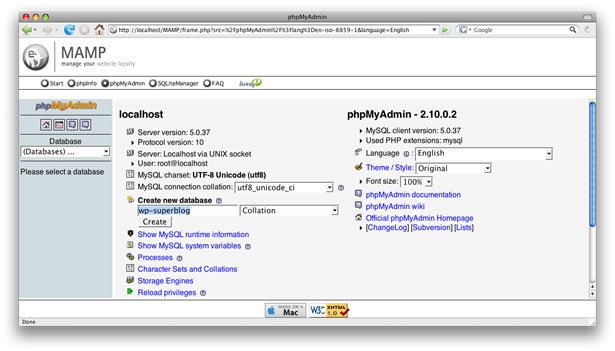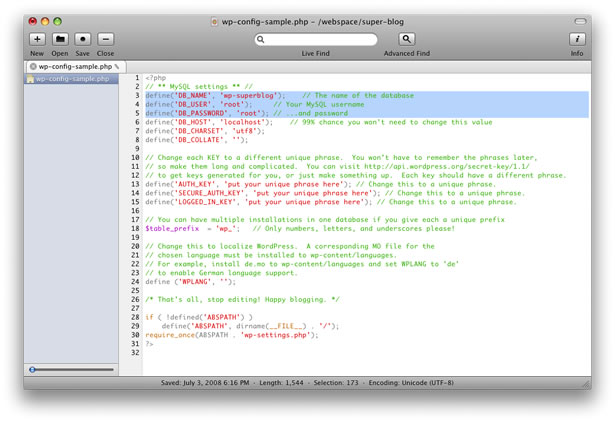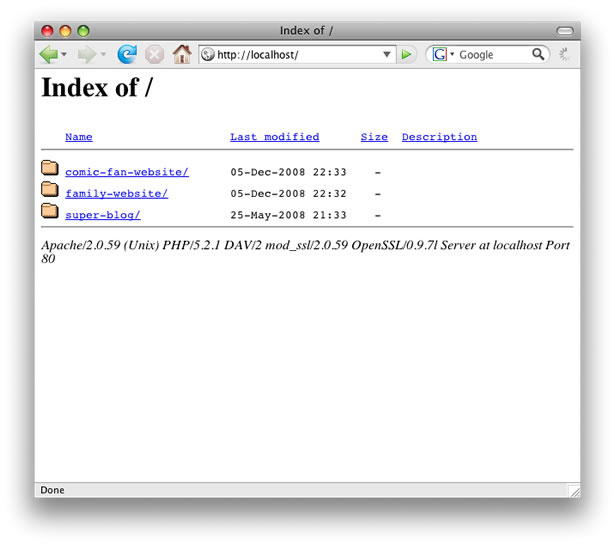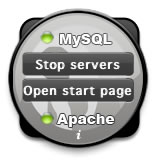Ready for some WordPress development on your Mac? First, you need to be running Apache, MySQL, and PHP.
Ready for some WordPress development on your Mac? First, you need to be running Apache, MySQL, and PHP.
Although Mac OS X comes with Apache and PHP, you don’t want Apple’s automatic software update to break your development environment by changing your working versions of PHP and Apache. Plus, do you really want to spend time tweaking MySQL?
In this guide, I will show you how to quickly install and configure a working WordPress environment including Apache, PHP, and MySql.
1. Turn off Web Sharing
First, you need to make sure the Mac OS X installation of Apache is not running. Navigate into your System Settings and check the “Sharing” settings. You want to turn off “Web Sharing” if it is currently enabled.
2. Use MAMP
MAMP is a free and ready-to-go install of Apache, MySQL, and PHP for Mac OS X. It is developed by Living-e. They also have a “Pro” version at additional expense. One of the great things about MAMP is that it includes almost every PHP option pre-installed and enabled. As a bonus, it comes with phpMyAdmin to help you work with databases quickly. To get MAMP, open up your web browser and go to http://www.mamp.info/en/download.html. Download MAMP, mount it, and then drag the MAMP folder into your Applications folder. You can safely ignore the “MAMP Pro” folder.
3. Configure MAMP
Go into the MAMP folder and then open the MAMP icon.

The status lights will tell you if Apache and MySQL are running. If the lights are red, click “Start Servers”. Next, modify the ports for Apache and MySQL by selecting “Preferences” and select “Set to default Apache and MySQL ports.” You should end up with port 80 for Apache and port 3306 for MySQL. Next, click on the Apache section and change the Document Root to a location that you can quickly access. All your websites will reside in this location, so you want to pick something that you can navigate into easily. I like to use a root folder called “webspace” that I created in the Finder.
4. Make a Database for WordPress
WordPress requires a MySQL database to store posts and settings. You already have MySQL running, but you need to create a separate database for each WordPress website that you develop on your Mac. From the main MAMP menu, click on “Open start page.” Your web browser should pop open up to a “Welcome to MAMP” page.
Next, click on “phpMyAdmin” to launch the phpMyAdmin web application. Look for the section entitled “Create new database” and name your database. As an example, enter “wp-superblog” and click “Create” to make a database.
5. Make a folder for your website
Within your “webspace” folder, make a new folder with the name of the website that you will be developing. As an example, make a folder called “super-blog” to correspond to the database you made.
6. Install WordPress
The easiest way to download WordPress is to point your web browser to http://www.wordpress.org/latest.zip Unzip the WordPress package and copy everything in the WordPress folder into your “super-blog” folder.
7. Configure WordPress
Navigate into your “super-blog” folder and locate a file called “wp-config-sample.php”. Open that file and change both the database username and password to “root” on lines 4 and 5. Next, make sure the name of your database (“wp-superblog” in our example) is shown on line 3. Save the changes you made to this file and then rename the file “wp-config.php”.
8. Take a Test Drive
Open up a web browser and navigate to “localhost”. You should see a folder for each website you are developing. In our example, you should see a folder named “super-blog”. If you click on it, you should instantly get to your new WordPress website.
9. Turning MAMP on and off
When you are not developing and testing a website, you may want to turn off Apache, PHP and MySQL. MAMP comes with a dashboard widget that will turn your environment on and off instantly. You can find the widget in the MAMP folder.
Written exclusively for WDD by Derek Underwood, a professional web designer and software developer. You can read more about Derek and contact him at his website: http://www.derekunderwood.com