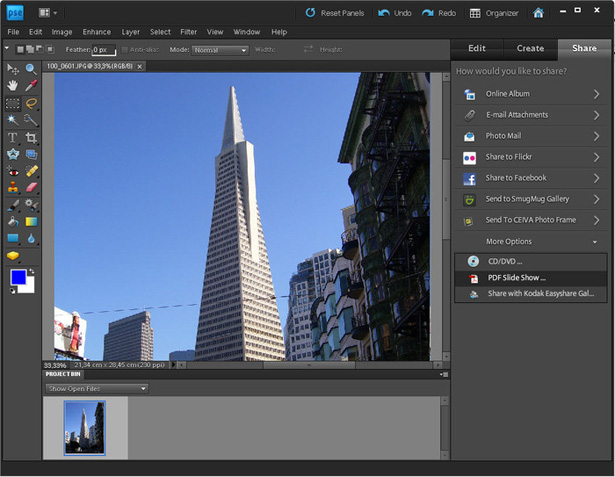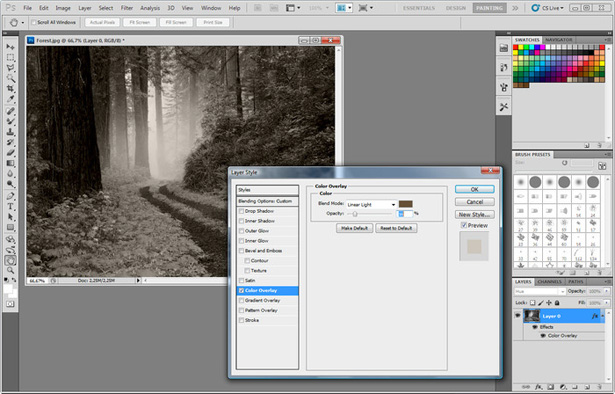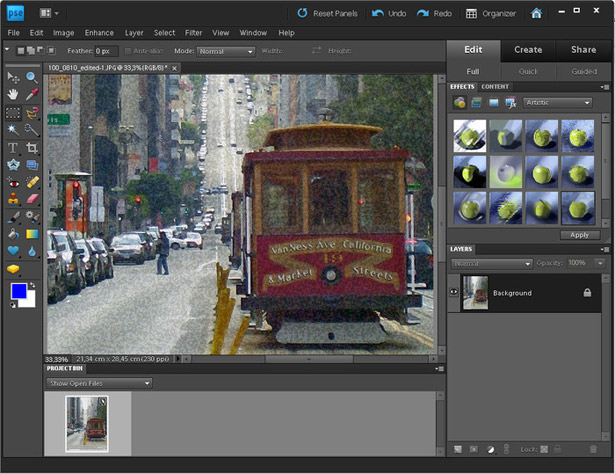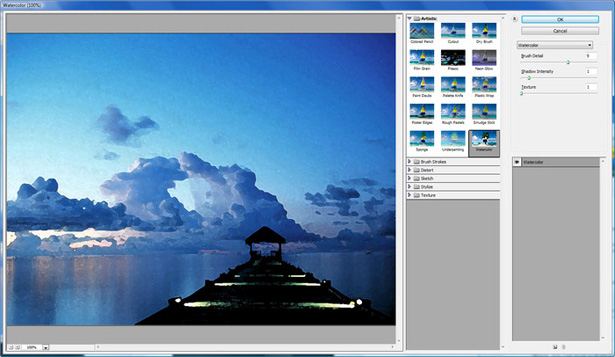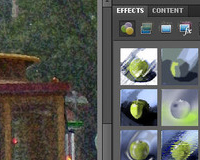 It can be tempting for a lot of designers to consider buying Photoshop Elements rather than regular Photoshop CS5.
It can be tempting for a lot of designers to consider buying Photoshop Elements rather than regular Photoshop CS5.
After all, Elements will cost you less than $100, whereas Photoshop could cost you ten times that amount. And not everyone is clear on what the differences are between the two.
Elements 9, the newest version, adds some functionality that brings it closer to the full version of Photoshop. But is it really suitable for a professional designer? Probably not.
Elements focuses on home and hobby users who are more interested in photo editing and manipulation, rather than designing from scratch.
Of course, if you're looking for an inexpensive program that's great at retouching photos, then Elements might be just what you're looking for.
What's New
Photoshop Elements 9 has a number of new and enhanced features over Elements 8. For anyone who's used older versions of Elements, some of these new features are sure to entice you to upgrade. For Mac users, Adobe has added some functionality that previously wasn't available, mainly dealing with multimedia management.
Elements 9 has enhanced features for de-cluttering and repairing images, mostly around the Spot Healing Brush. This is great for users who use Elements for retouching photos. They've also enhanced the Photomerge Panorama feature, which lets you create panoramic photos quickly and easily.
One of the biggest features they've added is Guided Edits. For users who are new to photo retouching, this is going to be really useful. For more advanced users, it's mostly just going to rehash information you already know, though you might pick up some new tips.
Another interesting new feature is Photomerge Style Match. What this does is allow you to match the style of an existing photo to other photos. It's a great way to process images so they all look like they came from the same source.
They've added new Basic and Advanced design modes, which cater to different skill levels, though most designers will certainly find the Basic mode way too restrictive. Advanced mode at least gives us access to layers and the full design toolbar. If all you want to do is produce a quick flyer or greeting card, then you might be satisfied with the tools and options offered, but beyond that it's a going to be a bit too limited even in Advanced mode.
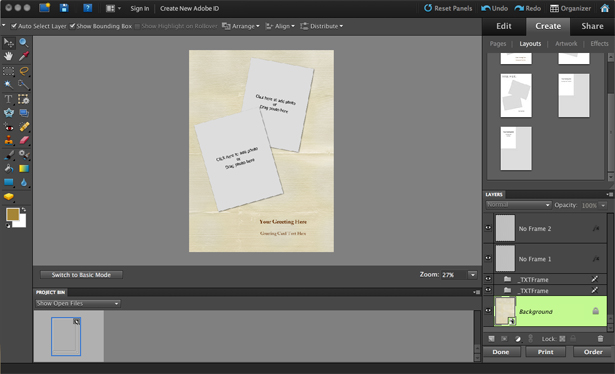
Here's the "Advanced" design mode in Elements 9.
One of the more lauded features of Photoshop Elements 9 is Image Intelligence. What this is supposed to do is make removing elements from an image simple with a system adapted from Photoshop CS5's "Content Aware Fill" function when using the Spot Healing Brush. In practice, this tool works fantastically when removing things from an image where the background is relatively uniform (like grass). But in images with more complex backgrounds, even when it's just the introduction of a few shadows, the results were less than perfect, to say the least. It's not quite as "magical" as the initial Elements 9 press release claimed.
Comparison to Photoshop
There are a lot of differences between Photoshop Elements and Photoshop. Think of Photoshop Elements as "Photoshop Lite". For some users, Elements probably has most of the functionality they would need. Those who focus more on photo retouching or minor graphics work, might find Elements perfectly sufficient.
The biggest differences between Elements and Photoshop is that Elements is very photo-centric. Most of the tools it includes are very focused toward retouching photos and existing images, whereas the full version of Photoshop works well for creating images in addition to retouching.
One added feature that brings Elements 9 closer to regular Photoshop is the addition of Layer Masks. The addition of Layer masks make non-destructive photo editing much easier and more streamlined.
Elements does include a number of other features that Photoshop has, though they're often more restrictive versions. For example, Elements includes Filters, just like Photoshop, but only in their default configurations. This places a lot of limitations on what you can really do with Elements, even though on the surface it looks like the feature sets are pretty similar.
Above are the Filters options for Elements 9. Compare them with the Filters dialog for Photoshop CS5, below:
Elements also takes a much different approach to creating more original designs and layouts. Rather than giving designers free reign, it takes the route of many other consumer desktop publishing programs with pre-defined styles and effects.
Which Should I Buy?
This pretty much comes down to what you want to do with a raster editing program. If you'll be creating a lot of artwork from scratch, the full version of Photoshop is probably what you're going to want. If, on the other hand, you find yourself doing more work with retouching and reworking existing artwork and photos, then you're Photoshop Elements might work for you.
The best way to figure out which one is right for you before you buy either is to download the free trials from Adobe's website. Considering the price difference between the two (Photoshop Elements 9 is less than $100, whereas Photoshop CS5 is $699 and Photoshop CS5 Extended is $999), you'll want to make sure you really need the full Photoshop before you buy either.
Most web designers, though, are likely going to find that they need the full version of Photoshop for most of their work. And if your work ever includes print design, then you'll definitely need Photoshop, as Elements doesn't support CMYK or Lab colors.
You can download a full free trial of elements for Mac or Windows from the Adobe website.
Reviewed exclusively for WDD by Cameron Chapman.
What do you think of Photoshop Elements? Do you use it for your daily work? Why or why not?