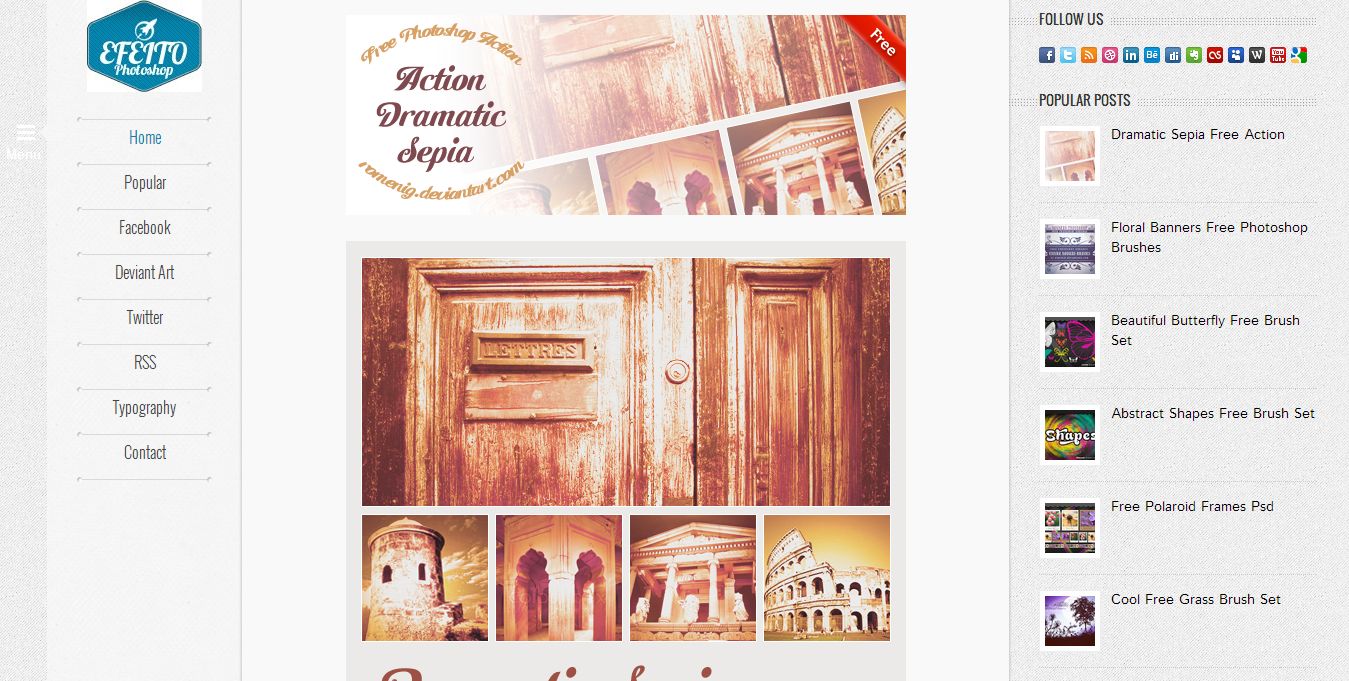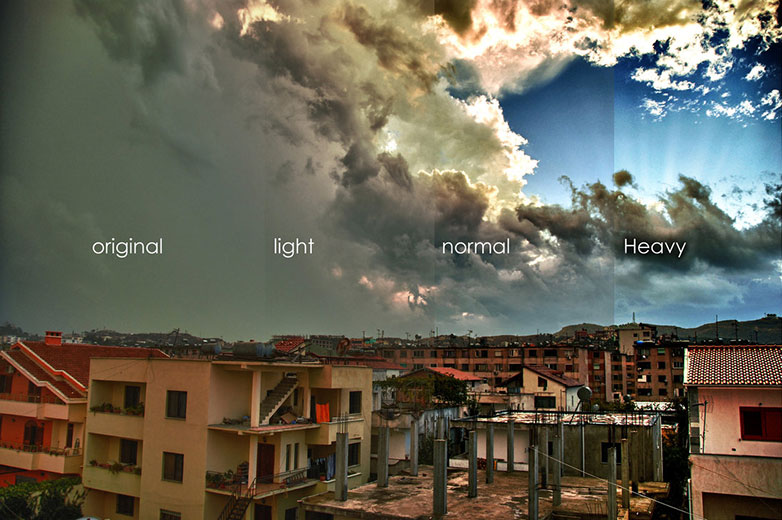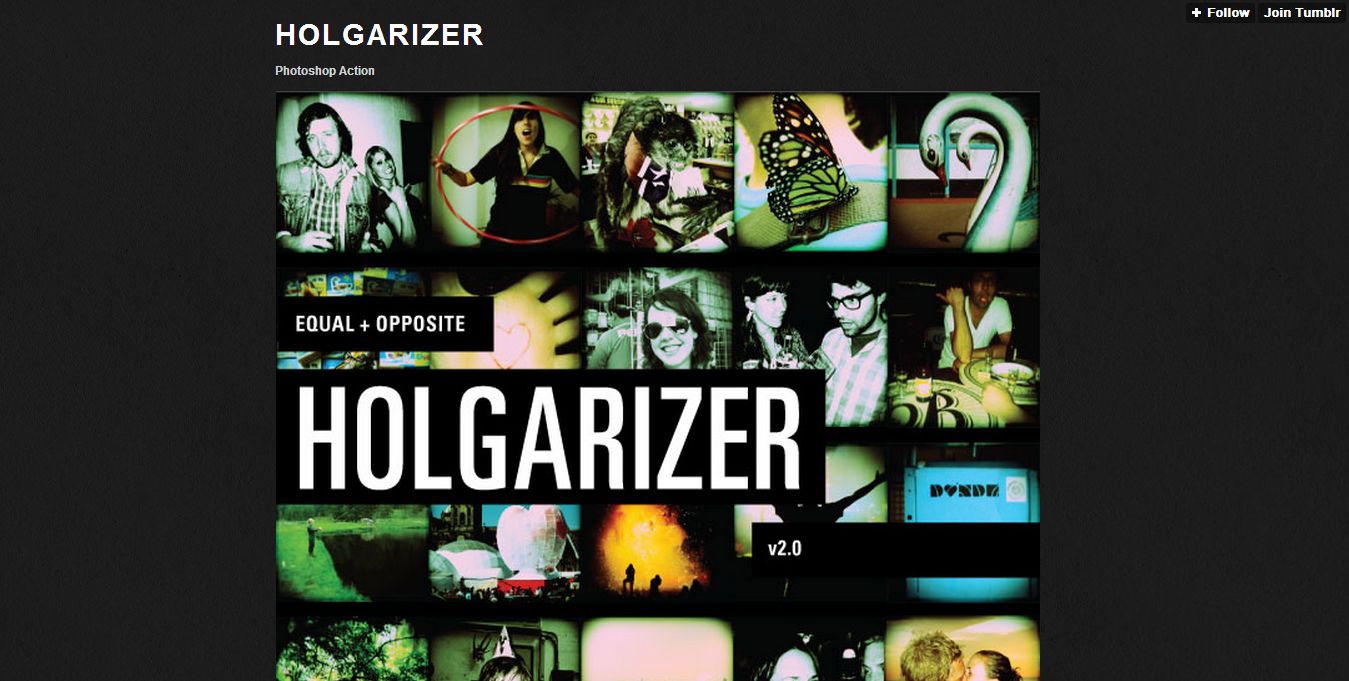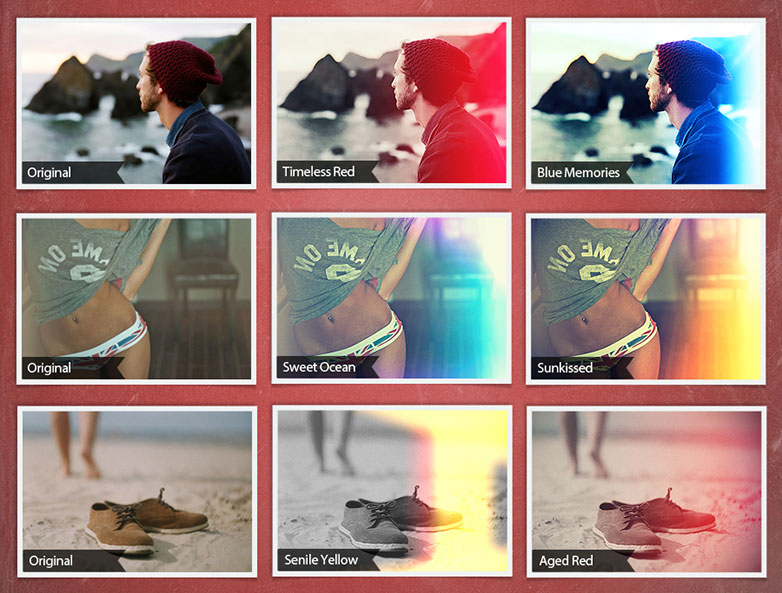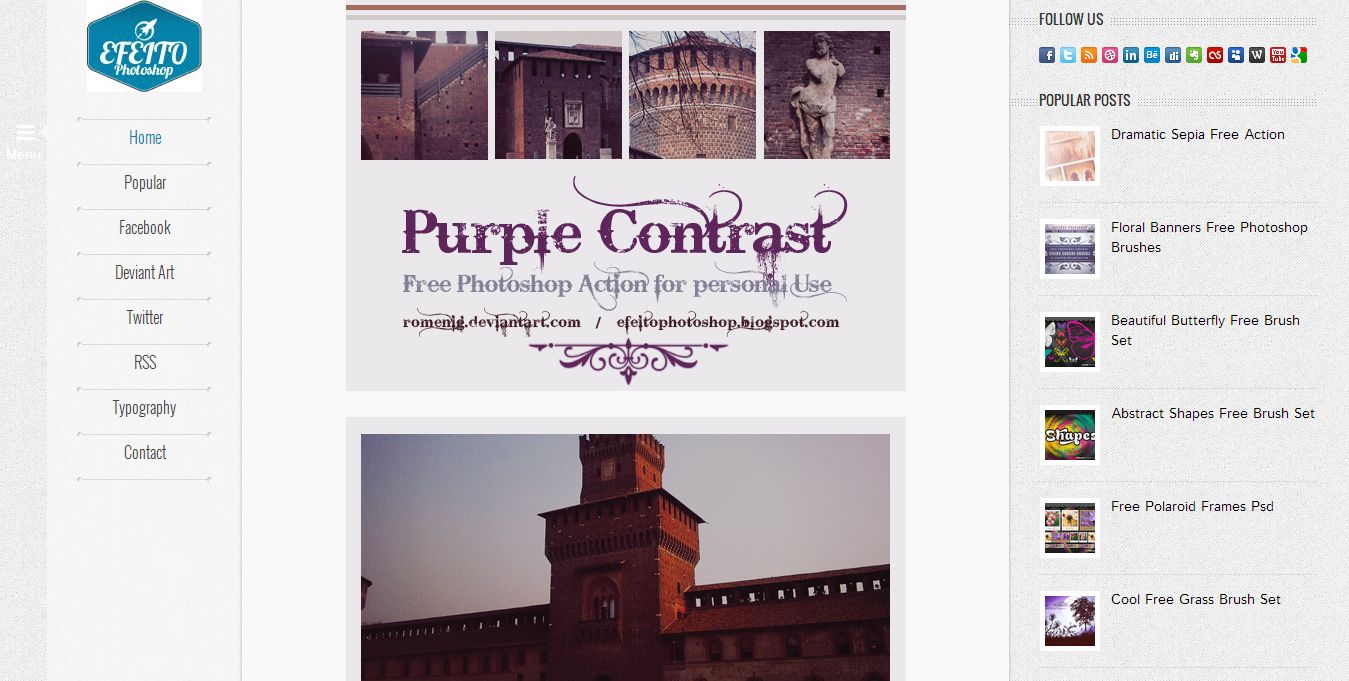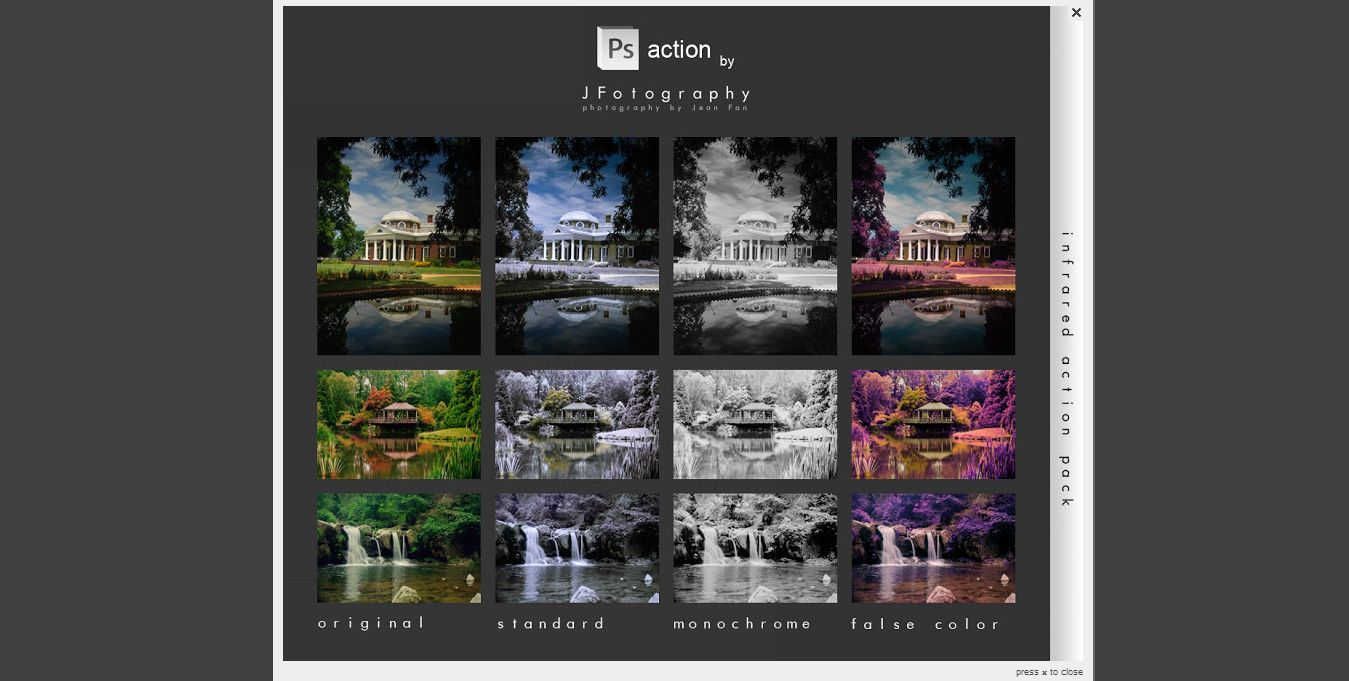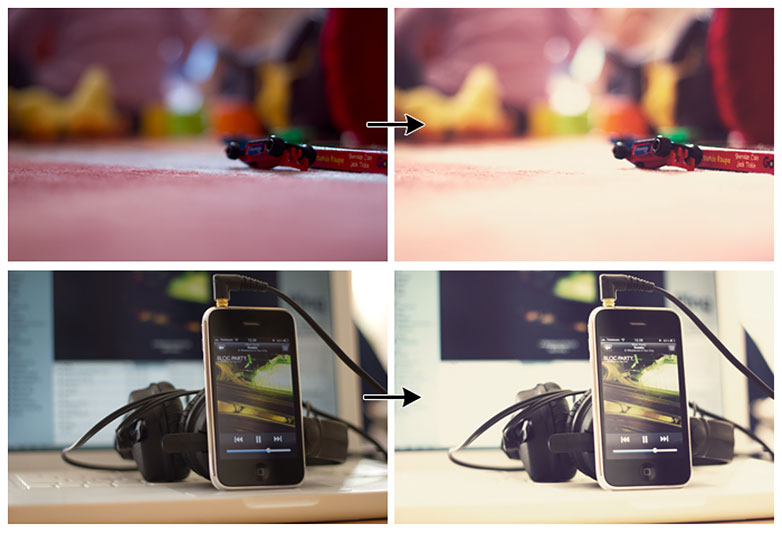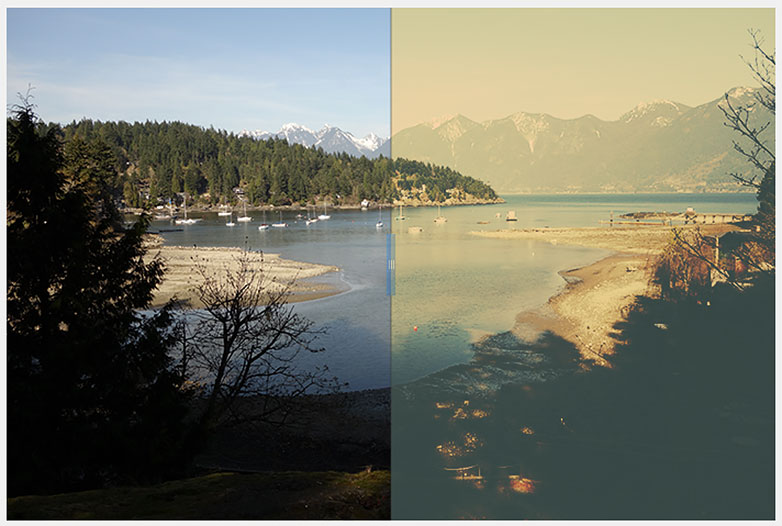No matter your area of expertise, chances are you've worked with photographs. Web and print designers alike are no strangers to the magnificence that can be captured in photos. It's what we build our designs on top of and with, whether they're the focus or just a background piece. And as the time passes and job titles become more expansive, we designers become the people who have to be able to edit images.
No matter your area of expertise, chances are you've worked with photographs. Web and print designers alike are no strangers to the magnificence that can be captured in photos. It's what we build our designs on top of and with, whether they're the focus or just a background piece. And as the time passes and job titles become more expansive, we designers become the people who have to be able to edit images.
At the very least, we need to know how to make common adjustments like brightening a picture or changing the hue. Developing and enhancing these skills makes for a more creative and complete finished product. After all, photos are increasingly becoming the go-to graphic for many of the designs being created today.
There are a variety of effects we can achieve by following some simple (or complex) steps. We can change the entire aura of a photo just by adjusting a few options. While the degree of difficulty varies, it's obvious that good and bad photography can affect a project. Unfortunately, sometimes we may be too busy or just lacking the know-how to complete these tasks. Fortunately, people all over the world have created Photoshop actions that allow us to change the look of an image at the click of a button. Today, we've gathered a list of wonderful actions that will help us edit images better and faster. Let's jump right in...
Efeito Action Dramatic Sepia (free)
Using sepia tones to warm up up a photograph is extremely popular in design. This Photoshop action takes a stab at the trend by creating an extremely dramatic effect that focuses a lot on contrast in the midtones. The action is perfect for when you want to create a warm yet dramatic feel.
Go Boom (free for personal use)
Creativity is key when editing photographs and this action promotes that idea. Lots of times we edit pictures by reducing or enhancing a color or two. This action adds color while softening the ones already in the picture. It creates a very fantastical feel.
HDR Tools (free)
A technique that photographers and designers alike love to use is playing around with the HDR settings of a photograph. They typically help change the sharpness and overall detail you'll find in a photograph. This action includes 4 different actions that apply different levels of HDR effects. This one is absolutely essential to your photo editing collection.
Holgarizer (free)
Toy cameras are a bit of a novelty product that many use without too much thought for the final product. However, they have been known to take aesthetically pleasing pictures, with their added effects and typical warm tone. This action mimics the vibe given off by these toy cameras and creates vignetted pictures with a bit of a vintage feel.
Light Leak Flow (free for a limited time)
Light leaks are an effect that were found accidentally as people took pictures without making sure too much light got into a lens. Fortunately, we loved it! And now, here's an action mimicking this process without causing too much difference in the picture it's being used for.
Purple Contrast (free)
We love adding hues to our photographs to give them a more consistent feel or just adding and removing warmth. This action washes out a bit of the original color of the photograph and creates a colder purple hue. This is a wonderful action when you want to create a cold and dramatic effect.
Teeth Whitening (free)
This is another essential action for portraits. Sometimes picture lightening is poor and creates a yellowish tint throughout the photo. Because of this, it may leak into the color of a person's teeth, and no one wants to look like they have yellow teeth. This action fixes that issue.
Unspoken action (free)
This action plays with the contrast of a picture, making it a bit more impressive and detailed. We play around with a lot of the coloring levels and other effects that make this picture come out looking a bit surreal, like it's almost a painting.
Vintage Action 9 (free)
It's amazing to me that in 2013 so many people have an infatuation with things that are vintage. From fashion to photography, everyone has to have it and this action gives us just that. We seem to wash our colors out a bit and add some pink colors to get our new-school vintage feel.
Infrared (free)
JFotography hooks us up with a Photoshop action that has 3 settings for us. Infrared photography is becoming more and more utilized lately, and many are wondering how to do it. Tutorials have tons of steps to get the look you want, but here we have 3 actions that will give us the effect we're looking for. Great for really creative and outlandish photographs.
InfraRed Photography (free)
Infrared techniques vary from photo to photo, so see what works for yours. Also, this action seems to be a lot softer than the infrared actions above.
Soft Colors Action (free)
Using a washed out look is becoming increasingly popular in photography. It can help create a bit of a pensive and thoughtful look to your photographs. This action washes us out a bit and adds a nice yellow tint on top.
Photoshop Orange Tones (free)
This action helps makes cooler pictures warm, and warm pictures super warm. They've created an action that adds an orange and green tone to your picture. It makes things look a bit more fantastical and interesting.
Buttercream Vintage (free)
The Buttercream Vintage action is different from most other vintage ones because it brightens up your picture. Really, the most vintage thing about it is the loss of contrast and a bit of a warmer feel. This is a wonderful action all around.
Bubbletea Action (free)
This is another wonderful action that brightens up pictures and makes them a bit more eye-catching. Here, we are given a soft pink hue that reminds us a bit of morning light seeping through the lens.
12 Film, Instagram and Prestaligia Photoshop Actions (free)
If you're not into downloading a bunch of different actions or just if you want a complete pack of actions, this is the one to download. It takes cues from many things we're familiar with and makes them available in one place.
Action 60 (free)
You'll have to play around with this one and the photographs you choose, to see exactly what you get, but you tend to get a nice editorial look to your photographs with this action. With wonderful composition plus this action, you can create some powerful images.
Freebie V (free)
When it comes to coloring, we may like to be a bit subtle in our choices maybe to bring a piece out or blend it in. This action goes against those ideas completely, and creates a wonderful colorized picture.
BW Noor (free)
There are many ways to create a black and white picture in Photoshop. With this action, we create a black and white photo that adds contrast and detail to bring out the greatness in photos.
Abbey Road (free)
You can create extremely vibrant and lively photographs with this Abbey Road action. It brings out the colors already there and helps create a focus on the important parts of a picture.
Violet Shine (free)
Above, we had an action called Purple Contrast that seemed to wash down the colors a bit. Violet Shine does the opposite in a similar manner, by creating a brighter, vibrant photo and adding a violet shine.
Rainbow Haze (free)
This action adds some excitement to your picture. By using this action, it seems you add an overlay of color to your pictures, but not just any color. You're adding a gradient of a rainbow of colors to your picture.
Photo Coloring 11 (free)
With this action, you can create a super cold, super bright picture that is sure to catch your eye. Make sure you use a photo that has a lot of white space to get the amazing effect of this action.
Cool photo effect action (free)
The title of this action is considerably deceiving if you were to take it literally. After using this action, your photo is tons warmer, with a vignette and some added contrast to create a really stellar effect.
Actions Clyck (free)
With this action, you have the ability to essentially change the entire look of a portrait. Of interest would be how it looks with landscapes and such, so why not experiment with that?
Conclusion
Paying attention to the look of your photographs can take your pictures from dark and dreary to lively and bright. This makes a huge difference when you are trying to share a common theme with your audience. Picking the right photographic effect is essential in creating a consistent experience in your projects. These actions could be the step you need in taking your images to the next level.
Do you have a favourite Photoshop action? Which of the actions here is your favourite? Let us know in the comments.