
Why Use Sprites at all?
Sprites help increase speed, maintain a consistent development workflow, and make the creation of icons much faster. SVG sprites are typically created using icons of a similar shape or form whereas larger scale graphics are one-off applications. In many cases, an icon library will scale in size. Adding new icons needs to be efficient and ultimately easy. SVG sprites help make this a reality.Exporting SVG Code
SVGs can be exported from your favorite vector graphic program. I tend to use a mix of tools and have found that all of them have great support for exporting SVGs. Sketch stands out in particular because you can select an icon or graphic and hit command + c and have that SVG code copied to your clipboard. Then you can head to your code editor, paste the code, and have the graphic appear before your eyes in the browser.Optimizing SVG for Web
Sadly, if you were to copy and paste from Sketch you may find that the code is suboptimal and could be better optimized. There are some tools for that. If you use Sketch in particular, check out the SVGO Compressor plugin. As you export SVGs the plugin automatically optimizes them before saving the file. If you don't use Sketch check out the same functionality in app form or if you prefer web apps, Jake Archibald put together one for you.Creating SVG Sprites Manually
Creating an SVG sprite can be done manually. You will need a vector design program that can generate SVG code. For this, I'll make use of Sketch and export a few icons as SVG.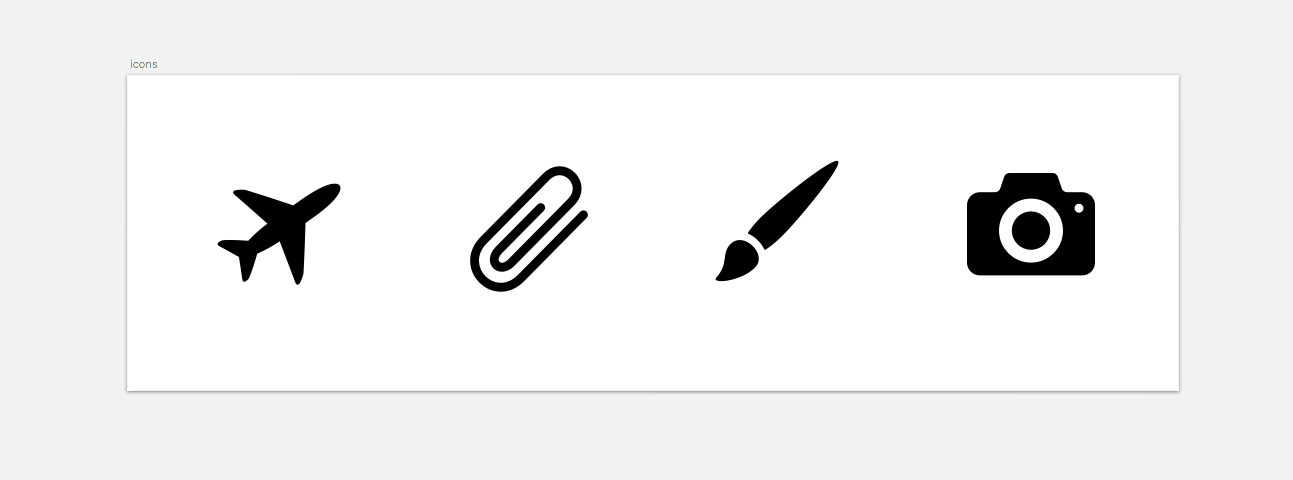 After exporting the icons and running them through the SVGO Compressor plugin I'm left with the following for each icon. Note that at this point each icon is a separate file:
After exporting the icons and running them through the SVGO Compressor plugin I'm left with the following for each icon. Note that at this point each icon is a separate file:
<!-- aircraft.svg --> <svg xmlns="https://www.w3.org/2000/svg" width="62" height="51" viewBox="0 0 62 51"> <path fill="#000000" d="M38.9872..."></path> </svg> <!-- attachment.svg --> <svg xmlns="https://www.w3.org/2000/svg" width="60" height="64" viewBox="0 0 60 64"> <path fill="#000000" d="M15.9264..."></path> </svg> <!--brush.svg--> <svg xmlns="https://www.w3.org/2000/svg" width="62" height="62" viewBox="0 0 62 62"> <path fill="#000000" d="M7.8416..."></path> </svg> <!--camera.svg--> <svg xmlns="https://www.w3.org/2000/svg" width="64" height="52" viewBox="0 0 64 52"> <path fill="#000000" d="M32,19.2 ..."</path> </svg>Now that our SVGs are all optimized we can begin creating the sprite using the code above. To create a sprite start with the surrounding <svg> element which will serve as a container for all the icons. This element will need to be within your document similar to the code below:
<!DOCTYPE html> <head> <title>SVG Sprites</title> </head> <svg style="display:none;"> <!-- icons will go here --> </svg> </html>Notice how the SVG has an inline style of display:none. This is required to properly utilize SVG sprites. Even though the icons won't render on the page a large amount of space will. To avoid this extra space the SVG creates, we are hiding the SVG with CSS. Simply including the code from the icons won’t suffice at this point. We need to make use of a <symbol> element which will allow you to embed the SVG code as well as supply it’s own specific viewBox attribute which is important for icons that might display at different widths and heights. Elements defined inside the <symbol> element can only be rendered to the browser when referenced by the <use> element. The final sprite resembles the following snippet:
<!DOCTYPE html> <head> <title>SVG Sprites</title> </head> <svg style="display:none;"> <symbol id="aircraft" viewBox="0 0 62 51"> <path fill="#000000" d="M38.9872..."></path> </symbol> <symbol id="attachment" viewBox="0 0 60 64"> <path fill="#000000" d="M15.9264..."></path> </symbol> <symbol id="brush" viewBox="0 0 62 62"> <path fill="#000000" d="M7.8416..."></path> </symbol> <symbol id="camera" viewBox="0 0 64 52"> <path fill="#000000" d="M32,19.2 ..."</path> </symbol> </svg> </html>Notice how I've added id attributes to each symbol element. This is important because when you reference a specific icon in the sprite you need a unique way to target it. Also, notice how each icon has it’s own unique viewBox parameters. The first two parameters will almost always be "0 0"; the second two will be equal to the size of the icon you have exported.
Including an icon on the page
With the sprite all ready to go we need a way to include specific icons on a page. To do this you will utilize the <use> element written like this:<svg> <use xlink:href="#aircraft"></use> <svg>On your page, you should see the icon appear and that’s really all there is to it!
Automating SVG Sprites
Creating inline SVG sprites isn't all that hard. The problem lies with the fact that many developers need to create sprites for hundreds of icons or more for robust applications. Creating something like that by hand could get time-consuming and tedious. Developers need a way to automate the process so they aren't wasting time creating sprites by hand. Luckily, there are tools for such a thing. Task managers such as Grunt or Gulp have plugins available to use. These streamline the creation of the SVG sprites. By supplying each SVG file within a given directory the plugin will both optimize and generate all the SVGs in your referenced directory to be included in a fresh new sprite. If you need to add more icons to the sprite all you really have to do is export the icon as an SVG and add it to the same folder. From there the plugin handles the time-consuming part. Some available plugins in different flavors: grunt-svgstore, gulp-svg-sprites, svg-sprite.Conclusion
As with all things in web development, there is more than one way to create SVG sprites. You can reference them externally, include them via CSS, and even make them responsive.Andy Leverenz
Andy Leverenz is a co-founder and technical director at Couple of Creatives, a small branding agency from St. Louis, MO. He spends his days designing and developing websites and apps. When he’s not working, he plays guitar for fun in two bands. Check out his side project, Web-Crunch, an online publication where he writes and delivers news for designers, developers and entrepreneurs across the globe.
Read Next
15 Best New Fonts, July 2024
Welcome to our monthly roundup of the best fonts we’ve found online in the last four weeks. This month, there are fewer…
By Ben Moss
20 Best New Websites, July 2024
Welcome to July’s round up of websites to inspire you. This month’s collection ranges from the most stripped-back…
Top 7 WordPress Plugins for 2024: Enhance Your Site's Performance
WordPress is a hands-down favorite of website designers and developers. Renowned for its flexibility and ease of use,…
By WDD Staff
Exciting New Tools for Designers, July 2024
Welcome to this July’s collection of tools, gathered from around the web over the past month. We hope you’ll find…
3 Essential Design Trends, July 2024
Add some summer sizzle to your design projects with trendy website elements. Learn what's trending and how to use these…
15 Best New Fonts, June 2024
Welcome to our roundup of the best new fonts we’ve found online in the last month. This month, there are notably fewer…
By Ben Moss
20 Best New Websites, June 2024
Arranging content in an easily accessible way is the backbone of any user-friendly website. A good website will present…
Exciting New Tools for Designers, June 2024
In this month’s roundup of the best tools for web designers and developers, we’ll explore a range of new and noteworthy…
3 Essential Design Trends, June 2024
Summer is off to a fun start with some highly dramatic website design trends showing up in projects. Let's dive in!
15 Best New Fonts, May 2024
In this month’s edition, there are lots of historically-inspired typefaces, more of the growing trend for French…
By Ben Moss
How to Reduce The Carbon Footprint of Your Website
On average, a web page produces 4.61 grams of CO2 for every page view; for whole sites, that amounts to hundreds of KG…
By Simon Sterne
20 Best New Websites, May 2024
Welcome to May’s compilation of the best sites on the web. This month we’re focused on color for younger humans,…














